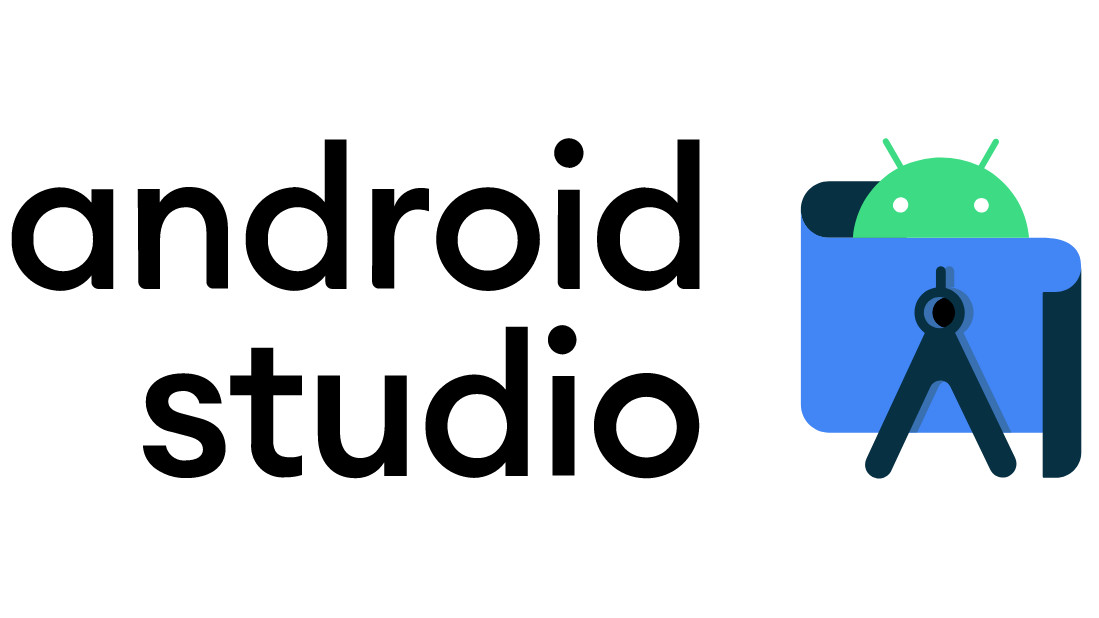
Android Studio has long been the preferred Integrated Development Environment (IDE) for Android app developers, providing a feature-rich and efficient platform for creating cutting-edge mobile applications. At the heart of Android Studio lies a powerful tool that is often underestimated and underutilized: the Android Studio Emulator.
In this exploration, we will delve deep into the Android Studio Emulator, showcasing its unique capabilities, features, and why it is an essential component of any Android developer’s toolkit.
The Android Studio Emulator: Unveiling the Basics
The Android Studio Emulator is essentially a software-based Android device that allows developers to run and test their applications without the need for physical hardware. It simulates the behavior of an Android device, offering an environment where apps can be tested, debugged, and optimized before deployment. What makes this tool particularly unique is the array of features and capabilities it brings to the table.
Multiple Device Support
One of the standout features of the Android Studio Emulator is its support for a wide range of Android devices. Developers can choose from a vast list of pre-configured virtual devices, each with different screen sizes, resolutions, and Android versions. This diversity enables developers to ensure that their apps work seamlessly on a variety of devices, without needing to purchase and maintain physical hardware for testing.
Android Version Flexibility
The Android Studio Emulator offers a simple way to test your application on various Android versions. This flexibility is essential since Android devices in the market may run different versions of the Android operating system. You can easily create virtual devices running everything from Android 2.3 Gingerbread to the latest Android 13. This ensures that your app remains compatible with a broad user base.
Hardware Acceleration
To create a seamless testing experience, the Android Studio Emulator supports hardware acceleration. By leveraging your computer’s hardware resources, it ensures faster and smoother emulation of Android devices. This means reduced waiting times and increased productivity during development.
Advanced Features of the Android Studio Emulator
While the basic features of the Android Studio Emulator are impressive on their own, this tool offers even more advanced capabilities that can significantly enhance the development process:
Performance Profiling
Performance is a crucial aspect of any app’s success. The Android Studio Emulator provides built-in performance profiling tools that help developers identify bottlenecks, memory leaks, and resource-hungry parts of their applications. This feature allows developers to optimize their apps for speed and efficiency.
Google Play Services Integration
The Android Studio Emulator comes pre-configured with Google Play Services, enabling you to test and implement features like in-app purchases, push notifications, and location services in a controlled environment. This is immensely helpful in ensuring that your app behaves as expected when it’s on a real device.
Multiscreen Layout Preview
Android apps need to adapt to different screen sizes and orientations. The Android Studio Emulator simplifies the process by providing a multiscreen layout preview. This feature allows you to see how your app responds to various screen configurations and make adjustments accordingly.
Hardware Sensor Simulation
Testing sensor-related features of an Android app, such as GPS or accelerometer, is simplified with the emulator’s hardware sensor simulation. You can simulate movements, rotations, and other sensor data, allowing you to fine-tune your app’s responsiveness to real-world usage.
The Integration of Android Virtual Device (AVD) Manager
The Android Virtual Device (AVD) Manager is a crucial component that complements the Android Studio Emulator. It is responsible for creating, configuring, and managing virtual devices. The AVD Manager allows developers to customize every aspect of the virtual device, from screen size to system images.
Creating and Configuring Virtual Devices
The process of creating a virtual device is straightforward. You select the device definition, specify hardware details, and configure system images. This flexibility allows developers to mimic the exact hardware and software specifications they need for testing, ensuring an accurate representation of their target devices.
Snapshot and Quick Boot
Android Emulator has introduced a snapshot feature that significantly reduces emulator startup times. Snapshots are essentially saved states of an emulator, allowing you to save the emulator’s current state and quickly restore it. This feature, coupled with quick boot support, drastically reduces the time spent waiting for the emulator to start up. Developers can now begin testing and debugging almost immediately.
Advanced Configuration
Developers can fine-tune various aspects of their virtual devices, including GPU settings, RAM allocation, and CPU cores. This level of customization ensures that developers have the best possible testing environment for their apps.
Integration with Android Studio
The seamless integration of the AVD Manager with Android Studio streamlines the development process. It allows you to create, manage, and launch virtual devices directly from the IDE. This integration minimizes context switching, saving developers time and effort.
Best Practices for Android Studio Emulator Usage
To make the most of the Android Studio Emulator, developers should follow some best practices:
- Regularly Update System Images: Android Studio frequently releases system image updates with bug fixes and performance improvements. Keep your virtual devices up to date for the best testing experience.
- Use Hardware Acceleration: Whenever possible, enable hardware acceleration to improve the emulator’s performance. Make sure your development machine meets the system requirements for hardware acceleration.
- Utilize Snapshots: Take advantage of snapshots and quick boot to reduce emulator startup times. This feature can significantly boost your development efficiency.
- Test on Real Devices: While the emulator is a powerful tool, it’s essential to conduct real-device testing to ensure that your app works flawlessly in a variety of real-world scenarios.
- Optimize for Performance: Use the built-in profiling tools to identify and resolve performance issues. This will lead to a smoother user experience and better reviews in the Google Play Store.
Conclusion
The Android Studio Emulator is an indispensable tool for Android app developers. It offers a wide range of features and capabilities that simplify the testing and debugging process, making it a cornerstone of app development. By providing multiple device support, hardware acceleration, and advanced features like performance profiling, it ensures that your app runs seamlessly on a variety of Android devices.
The integration of the Android Virtual Device (AVD) Manager within Android Studio enhances the overall development experience. With the ability to create, configure, and manage virtual devices, developers have complete control over their testing environment.
To leverage the full potential of the Android Studio Emulator, developers should follow best practices, including keeping system images up to date, enabling hardware acceleration, and conducting real-device testing. By doing so, developers can create high-quality Android apps that are well-received by users in the ever-evolving world of mobile technology.

